Library Media
Page Navigation
- Overview
- Ipad and Tech Information, Tips, Troubleshooting, Links
- Database Resources
- Encyclopedias and Search Engines
- Other Library Collections
- Helpful Reference Sites
- Technology Policies
- Checking Your Library Account
- Transferring Google Files to a Personal Account
- Library Rules
- Teacher Computer Lab Sign Up

iPad and Tech Information
-
For iPad Information, Tutorials, and Troubleshooting, click: Ipad Resources and Troubleshooting
If additional help is needed, email fhsipadhelp@fusd1.org or call (928)773-8145 from 7:30 AM to 3:00 PM Week Days
iPad Updates: Always make sure your ipad's ios is updated to the latest software. Click on Settings, General, Software Updates to check or download updates. Turn on auto updates so that it happens automatically.
Passwords: Your password for studentvue is also your password for zoom, canvas, google, and naviance. If you have forgotten your studentvue password, email fhsipadhelp@fusd1.org with your name, ID number, and desired password so that we can reset it for you.
iPad Passcode: If you have forgotten your ipad passcode, look and see if the wifi symbol is on in the top right corner of your ipad. If it is, then email or call the library and we can reset it remotely. If the wifi symbol does NOT show, you must bring the ipad in between 7:30 to 3 for us to reset. DO NOT KEEP ENTERING THE WRONG PASSCODE OR IT WILL DISABLE YOUR iPAD PERMANENTLY!!
Important Links and Apps:
Studentvue
 (First time Steps: Open the app, Enable Location, Choose Flagstaff Unified District, then Choose "Already Activated" for account)
(First time Steps: Open the app, Enable Location, Choose Flagstaff Unified District, then Choose "Already Activated" for account)Enter your ID number as user name, then enter your password. Do NOT put @fusd1.org after your Id for your user name.
Google/Canvas/Zoom/Naviance/Study Island Your user name is your ID number followed by @fusd1.org. Your password is your studentvue password.
Google:
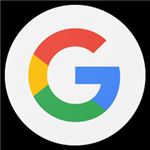 You must use your district log-in information, not your personal account. There is NO Gmail/email for your district account. Do NOT try signing into gmail with your district information.
You must use your district log-in information, not your personal account. There is NO Gmail/email for your district account. Do NOT try signing into gmail with your district information. Zoom:
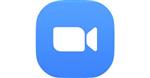 You must use your district log-in information, not your personal account. Please select "Sign-in", NOT "Sign-up"!!! Choose "Sign in with SSO". Your domain is fusd1-org. If you get the message "Verify your email address", then follow the directions at this link: Zoom Merge. If your zoom link for your class is not working, please contact YOUR TEACHER directly, through email or synergy. The library does not have access to your zoom links.
You must use your district log-in information, not your personal account. Please select "Sign-in", NOT "Sign-up"!!! Choose "Sign in with SSO". Your domain is fusd1-org. If you get the message "Verify your email address", then follow the directions at this link: Zoom Merge. If your zoom link for your class is not working, please contact YOUR TEACHER directly, through email or synergy. The library does not have access to your zoom links.Canvas:
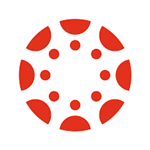 For your district ipad, sign in on the app the same way you sign into zoom and google. If on a personal device, you MUST go to FUSD Canvas Sign-on to sign into canvas.
For your district ipad, sign in on the app the same way you sign into zoom and google. If on a personal device, you MUST go to FUSD Canvas Sign-on to sign into canvas.Naviance:
 Sign into Naviance the same way you sign into Google, Canvas, Zoom
Sign into Naviance the same way you sign into Google, Canvas, ZoomStudy Island:
 Your user name is your ID number followed by @fusd1.org. Your password is your ID number.
Your user name is your ID number followed by @fusd1.org. Your password is your ID number.Plato
Plato:
 Please log in using clever and then Active Directory
Please log in using clever and then Active Directory

